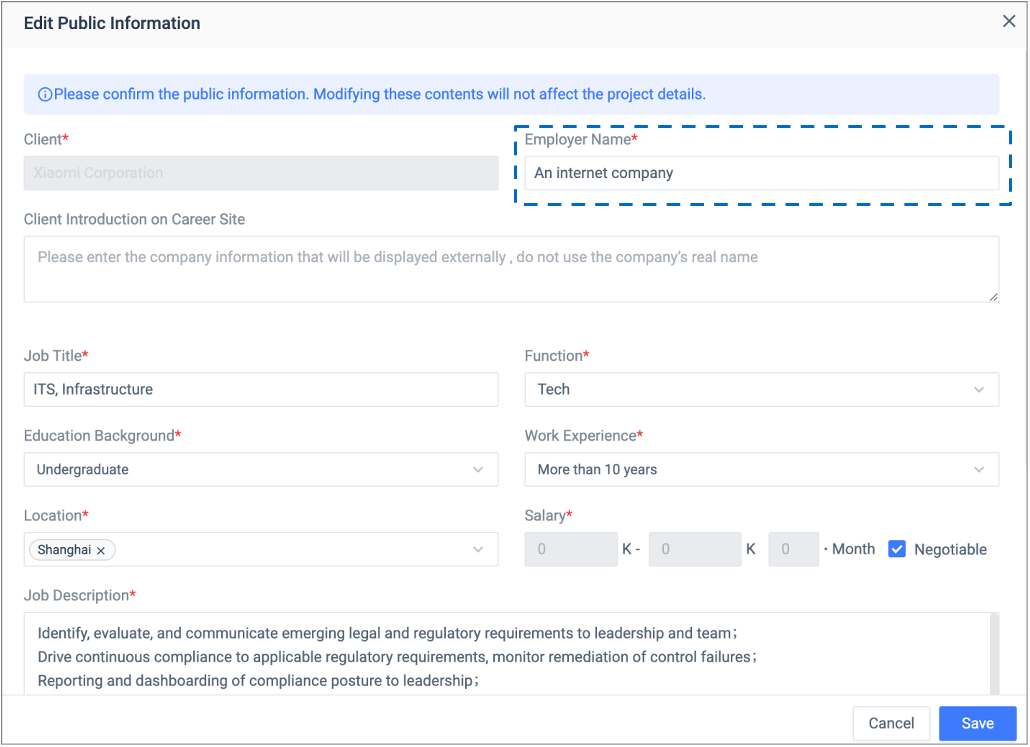2.1 Create a Job
2.1.1
Go to Job, click ‘Add’, a job creation page will populate. Fill in the fields as required
2.1.2 Participants
- Only the participants of the job can move candidates through the pipeline
- Default participants roles: main consultant, BD, consultant, and researcher.
2.1.3 Original starting date
- The default original starting date is when the job was first created. This date is used to calculate lead time and cannot be changed once saved
2.1.4 Job status & Priority
- The default job status is ‘Live’. It displays status for all jobs currently in Gllue
- The default priority options are: High, Medium, Low
- These are generally used to prioritize resource and time allocation for the week/upcoming week.
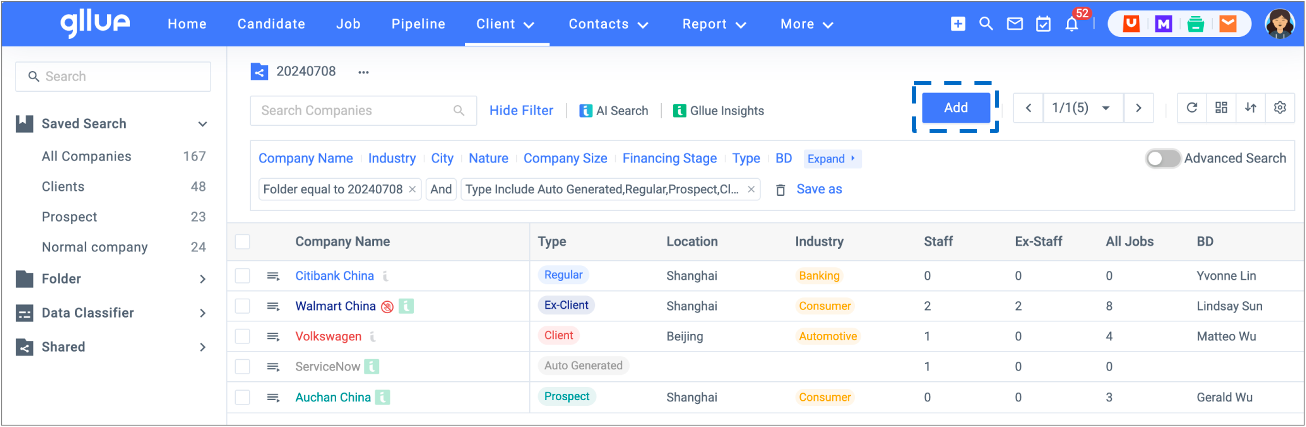
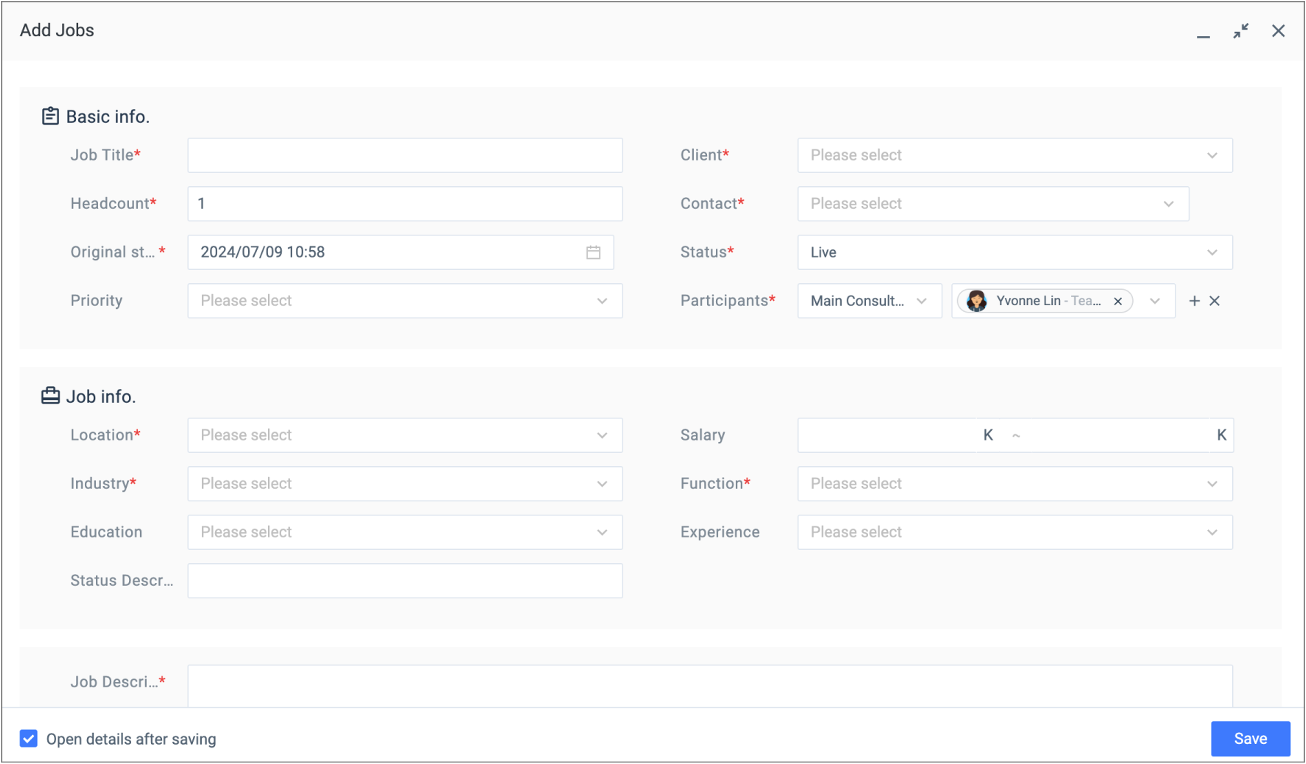
2.2 Publish Job Postings to Gllue hosted Career Site
2.2.1 Publish a job to Career Site when creating the job
When creating a new job, switch on the ‘Publish to Career Site’ button of the job creation page to enable the posting editor and fill out the fields for the content of the posting.
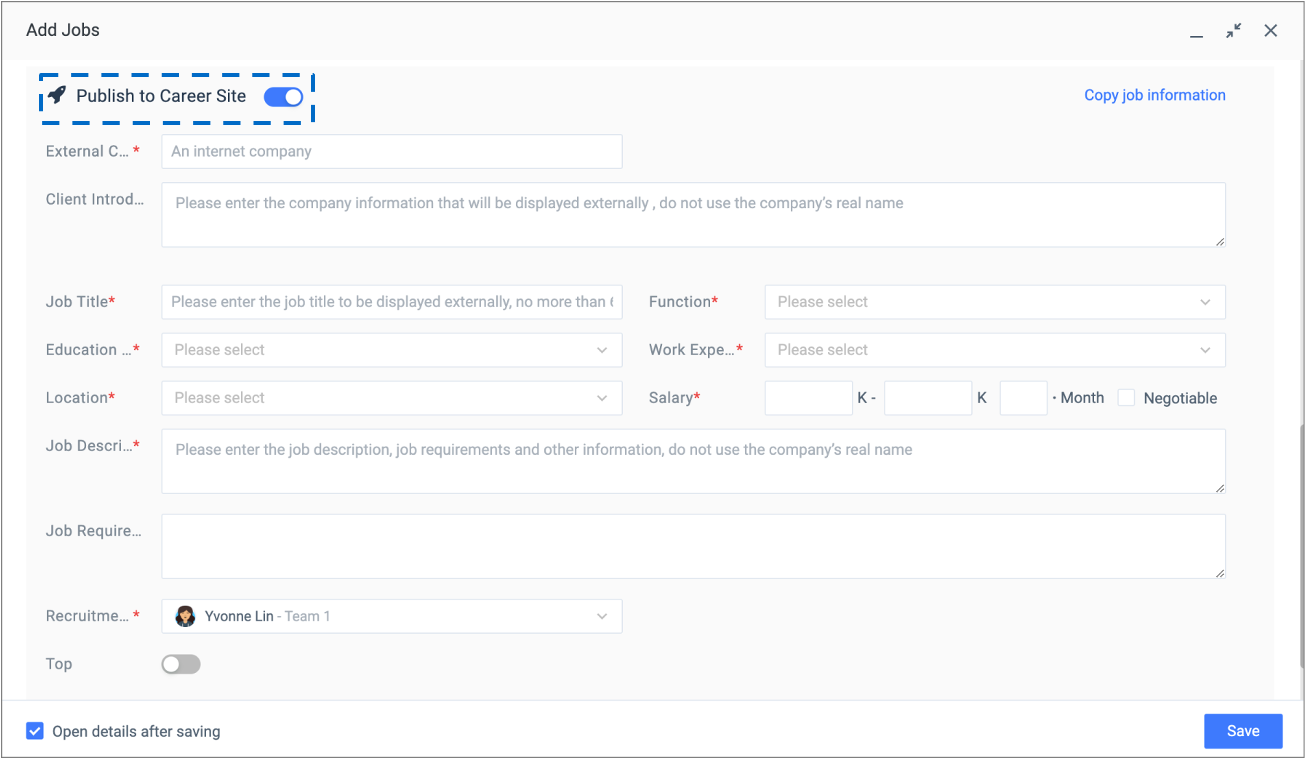
2.2.2 Publish an existing job to Career Site
For existing jobs which have not been published to Career Site, users can complete the posting process on the Job Details page. Go to Job Details page, click ‘Post’, and take the following steps:
- Step 1: Fill out the fields on the Posting Editor
- Step 2: Turn on ‘Publishing’
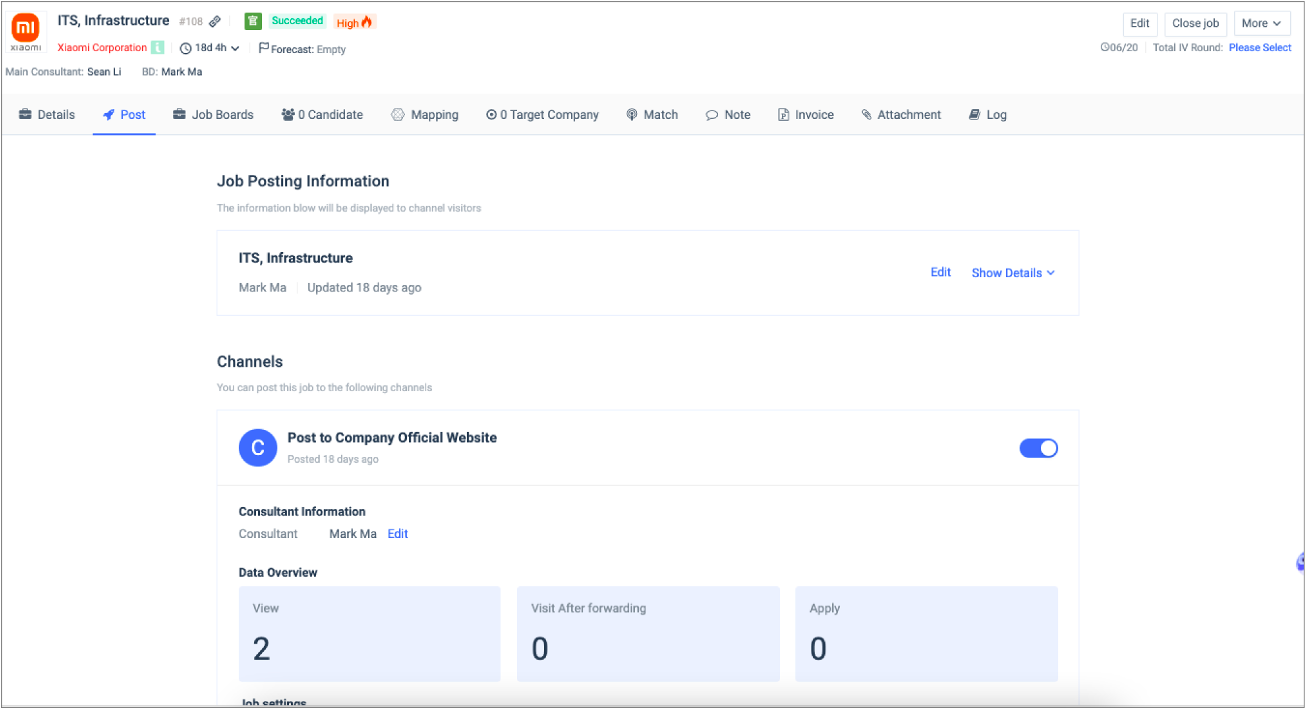
2.2.3 Employer Name
‘Employer Name’ is a default field of the posting editor which cannot be removed. Make sure the posting owner only input the employer’s name that is appropriate for external distribution as it is visible to anyone.